Essential Guide to SPF, DKIM, and DMARC Setup for Email Security
Dive into our comprehensive guide on SPF, DKIM, and DMARC setup for emails. Learn the significance of these protocols and follow our step-by-step instructions to ensure email authenticity and protect your domain from spam and phishing attacks.
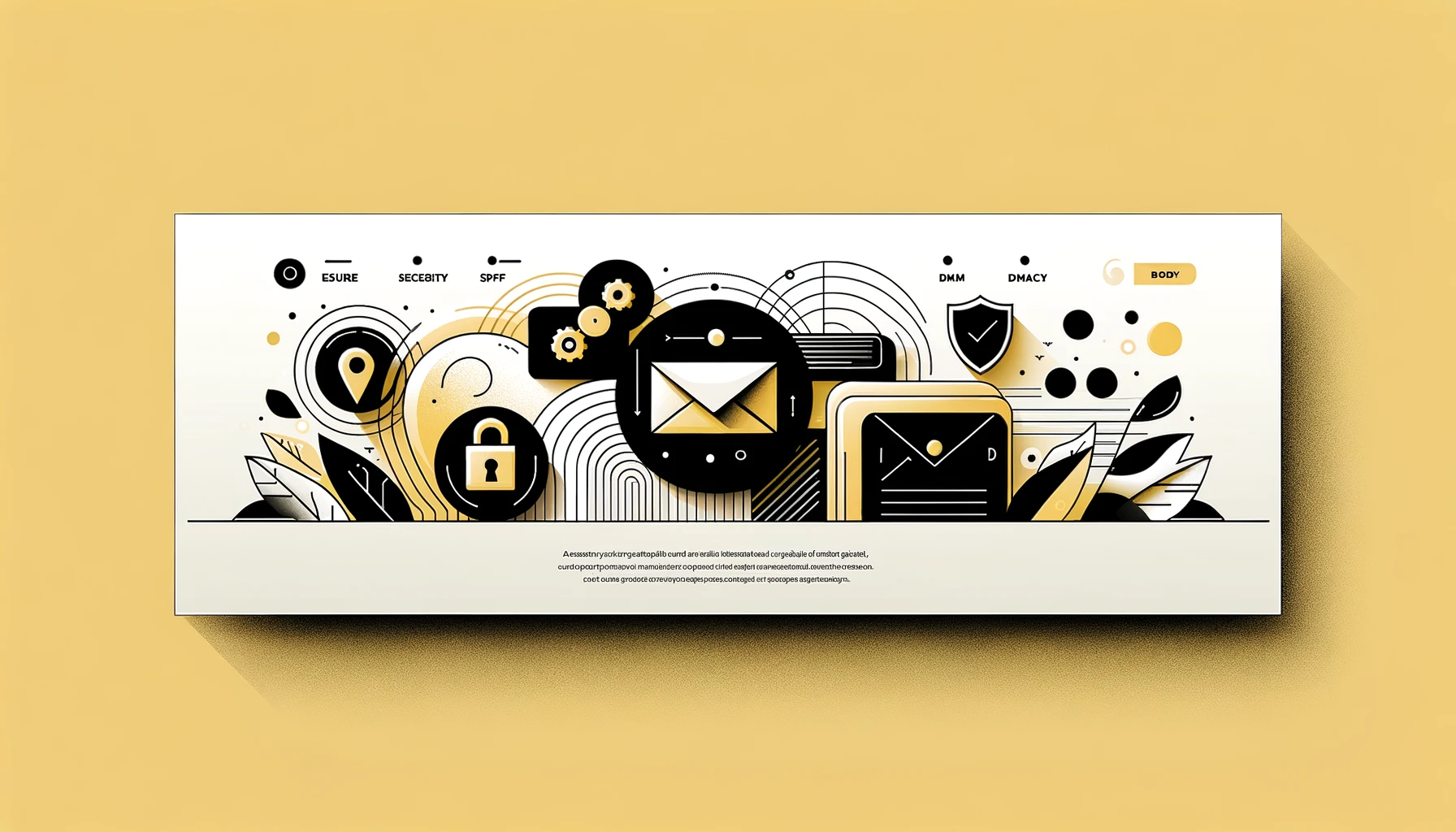
Email security is paramount in today's digital age, where phishing and spam attacks are rampant. Protecting your email domain is not just about keeping your communications secure; it's also about preserving your brand's integrity and trustworthiness. SPF, DKIM, and DMARC are three critical standards that help in achieving this. Let's delve into what they are and how to set them up.
What is SPF?
Sender Policy Framework (SPF) is an email authentication method that specifies the mail servers authorized to send emails on behalf of your domain. It helps in preventing spammers from sending messages with forged email addresses from your domain.
Why Set Up SPF?
- Prevent Email Spoofing: SPF helps in verifying that the sender is sending emails from a domain that is authorized to send emails, thus preventing spoofing.
- Improve Email Deliverability: Emails from domains without SPF records are often flagged as spam, affecting deliverability.
Setting Up SPF:
- Identify Email Servers: List all servers (like your own SMTP server, email services like Gmail or Microsoft 365) that send emails for your domain.
- Create an SPF Record:
- Format:
v=spf1 ip4:[Your_Server_IP] include:[Third_Party_Email_Service] -all - Example:
v=spf1 ip4:192.168.1.1 include:_spf.google.com -all
- Format:
- Publish SPF Record in DNS:
- Access your domain's DNS management panel.
- Create a new TXT record.
- Enter your SPF string in the TXT value field.
- Save changes.
- Verify the SPF Record:
- Use online SPF validation tools like MXToolbox to ensure correct setup.
You can also refer to these detailed guides meant to set up SPF as per your specific email service provider:
What is DKIM?
DomainKeys Identified Mail (DKIM) is an email security standard that allows the receiver to check whether an email claimed to have come from a specific domain was indeed authorized by the owner of that domain.
Why Set Up DKIM?
- Verify Email Integrity: DKIM ensures that the content of your emails remains tamper-free while in transit.
- Build Trust with Receivers: Helps in establishing a trustworthy relationship with email receivers and ISPs.
Setting Up DKIM:
- Generate DKIM Key Pair:
- Use a DKIM key generator (often provided by your email service provider).
- Save the generated public and private keys.
- Add DKIM Record to DNS:
- Go to your DNS management panel.
- Create a new TXT record for DKIM.
- Enter the DKIM selector and public key in the record.
- Configure Email Server:
- Integrate the private key into your email server or email service provider's settings.
- Test DKIM Setup:
- Use DKIM validation tools to check the setup.
You can also refer to these detailed guides meant to set up DKIM as per your specific email service provider:
What is DMARC?
Domain-based Message Authentication, Reporting, and Conformance (DMARC) builds on SPF and DKIM protocols. It allows domain owners to specify how an email receiver should treat emails that don't pass SPF or DKIM checks.
Why Set Up DMARC?
- Control Email Delivery: DMARC policies let you define how non-aligned emails should be treated.
- Receive Feedback Reports: DMARC provides insights into who is sending emails on behalf of your domain.
Setting Up DMARC:
- Ensure SPF and DKIM Are in Place: DMARC requires both SPF and DKIM to be set up and functional.
- Create DMARC Policy:
- Decide on a policy: 'none', 'quarantine', or 'reject'.
- Format:
v=DMARC1; p=[Policy]; rua=mailto:[Your_Email] - Example:
v=DMARC1; p=quarantine; rua=mailto:admin@yourdomain.com
- Publish DMARC Record in DNS:
- Add a new TXT record in your DNS settings.
- Enter the DMARC policy as the record's value.
- Monitor DMARC Reports:
- Regularly check the reports sent to your email.
- Adjust your DMARC policy based on the insights.
You can also refer to these detailed guides meant to set up DMARC as per your specific email service provider:
Setting up SPF, DKIM, and DMARC is crucial for any domain owner to maintain the integrity and security of their email communications. These protocols not only protect against spoofing and phishing but also improve the overall deliverability and reputation of your emails. Regular monitoring and updating of these records are essential to maintain effective email security.
Ready To Send Cold Emails?
In case you're looking to set up your email inboxes at scale, feel free to reach out to us.
